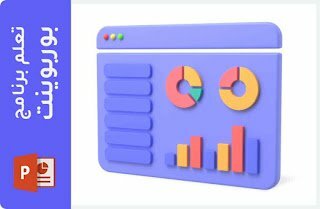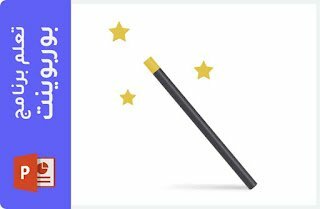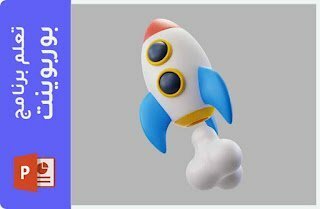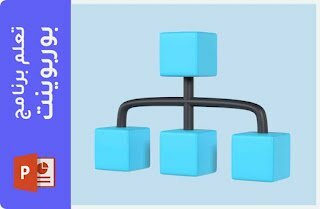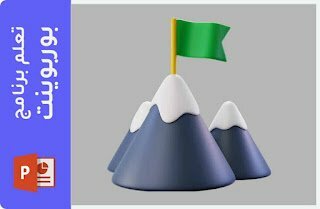How to insert a YouTube video into a PowerPoint slide
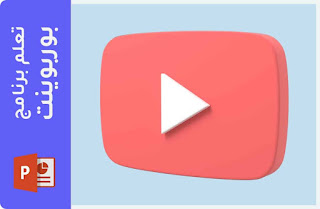
Adding a YouTube video to a PowerPoint presentation can be a great way to better share your ideas with others as using videos in presentations has become one of the most popular tools to convey information or ideas in an engaging way.
In this article, we will learn how to insert an online video from a website directly into PowerPoint quickly without the need to download the video from YouTube, and since the video is on a website rather than physically in the presentation, you must be connected to the Internet to play the video (the feature currently supports youtube vimeo clips).
To see how this works, you can watch Video If you prefer to read, you can skip the video and follow the steps below:
How to insert a YouTube video into PowerPoint
1- In a web browser, locate the video you want.
2- Copy the webpage address from the browser's address bar using the keyboard shortcut ctrl+C.
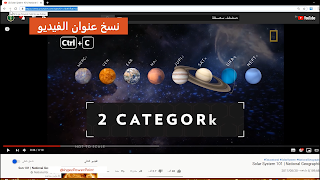
3- Return to PowerPoint and select the slide where you want to place the video
4- From the Insert menu on the ribbon select Video > Online Video
4- From the Insert menu on the ribbon select Video > Online Video


5- An online video window will appear, paste the link you copied in step 2 using the keyboard shortcut ctrl+V.
6- Select Inserts
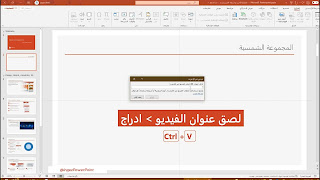
7- The video can be set to play automatically when the slide starts by selecting the video and then from the playback options menu, choose Play > Automatically.


8- These are all the steps you need to know to insert the video without downloading it, while making sure that the computer on which it will be displayed Always online!