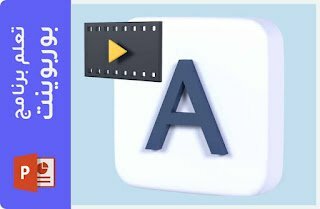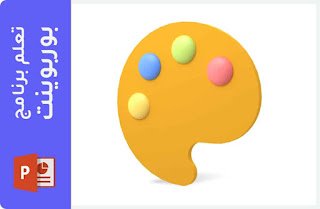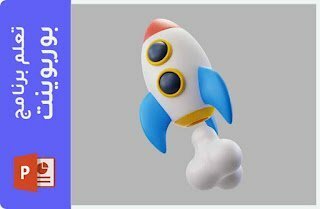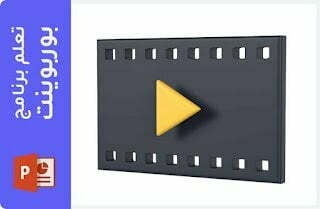Change the interface language of Microsoft PowerPoint or any Office application
To see how this works, you can watch Video If you prefer to read, you can skip the video and follow the steps below:
1- Steps to change the interface language within PowerPoint or any office application For Office 2016, 2013 or 2010)
If you need to change the language from English to Arabic
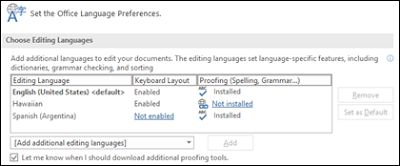
- Select File > Options > Language
- Within Set the official language Preferences Select the language you want and then select Set as Default Then OK and restart the app.
- If Arabic is not listed, select it from Add additional editing languages Then select Add
- Arabic will appear in the menu Select Set as Default Then OK and restart the app.
- If Keyboard Layout Shows you Enabledyou are ready to edit. If the message shows Not enabled Follow these steps:
- Click on Not enabled.
- In the dialog boxAdd languageClick Add a languageselect the language from the list, then click Add.
- Your language should be displayed as enabled Within Keyboard Layout
In case you need to change the language from Arabic to English:
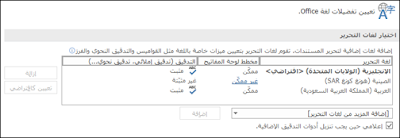
- Select File > Options > language.
- Within Set office language preferences Select the language you want and then select Set as default Then OK and restart the app.
- If English is not listed, select it from Adding more editing languages Then select Addition
- English will appear in the menu Select Set as default Then OK and restart the app.
- If Keyboard layout Shows you As an enableryou are ready to edit. If the message shows Not EnabledFollow these steps:
- Click on the link Not Enabled.
- In the dialog box Adding languagesClick Adding a languageselect the language from the list, then click Addition.
- Your language should be displayed as Enabled Within "Keyboard layout"
2- Steps to change the interface language within PowerPoint or any office application ( For Office 365 or 2019)
If you need to change the language from English to Arabic
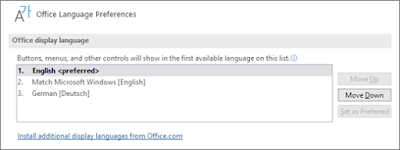
- Select File > Options > Language
- Within Office display language Select the language you want and then select Set as Preferred Then OK and restart the app.
- If the language you want is not listed, select Install additional display languages from Office.com
- Download the language file from the Office website and install it on your device.
- Repeat the same steps as before.
- The video below explains the method in detail
In case you need to change the language from Arabic to English:
- Select File > Options > language.
- Within Office display language Select the language you want and then select Set as a favorite Then OK and restart the app.
- If the language you want is not listed, select Install additional display languages from office.com
- Download the language file from the Office website and install it on your device.
- Repeat the same steps as before.